Reducing the risk of musculoskeletal injury at work
As we have progressed into the 21st century, technology has surrounded almost every aspect of our life. Technology free homes are now very few and far between. While the age of computers has made our life much easier in so many ways, it has also created an influx of new physical ailments.
Musculoskeletal disorders…Cumulative Trauma Disorders…Repetitive Stress Injuries…all common terms for an overuse injury. Typically when we hear these terms, we think of individuals who work on an assembly line making parts for cars or a farmer who spends his day in the field. The truth is that with the change of our times, in clinical practice, we see far more issues with the software engineer who has neck problems from long hours spent at the computer or the transcriptionist with carpal tunnel syndrome from hours spent doing data entry. In the world of computers, the practice of ergonomics has become essential to maintaining the health of our workforce.
Ergonomics, simply put, is the science of fitting jobs to people. Too often we try to accommodate ourselves to a workstation rather than taking time to make it work for us. With the long hours that we now spend both working and entertaining ourselves at a computer, it has become imperative to the health of our body that we adjust our set-up to work for us rather than against us.
There are several risk factors that can lead to musculoskeletal disorders. Once we identify what they are, we can work towards lessening the likelihood that they will cause us harm.
- Repetition: Constant typing throughout the day can stress the small muscles of your hand causing pain and weakness.
- Awkward Postures: Having a computer monitor that is too high, a keyboard that is too low, or a chair that is not adjusted properly places us in an awkward posture for hours throughout the day.
- Force: The constant clicking and dragging of the mouse or pounding of the keyboard places additional strain on the muscles of the hand and wrist.
- Contact Stress: The stress that we place on our wrists and forearm from resting them on the desk edge while we type or resting our elbows on the hard armrests of the chair can cause compression of nerves and tendons.
Let’s talk ergonomics! As you read below, take the time to think about your computer set-up and things that you can do to make it better fit your needs.
The Chair

Anyone who sits at a computer all day should have a fully adjustable task chair. Once you have found the perfect chair, figuring out how to adjust it sometimes becomes tricky. Here are some tips.
The Height
The height of your chair is really dependent on the height of your keyboard. We will talk about that more in a minute. No matter how high your chair is, your feet should be placed on a flat, solid, surface. That means that if your chair is too high for your feet to reach the floor, then you need to have a footrest.
The Lumbar Support
Your lumbar region is made up of 5 weight bearing vertebrae in your lower back that take on stress throughout the day. Most chairs have a lumbar support that should fit nicely to the curve of your lower back. In a one-size-fits-all chair, the lumbar support does not seem to fit anyone. That is why an adjustable lumbar support is important. Make sure that the curve of the support fits nicely into the curve of your lower back. If your lumbar support is not adjustable, you can actually purchase lumbar supports that will attach to your chair or you might try placing a small pillow at the curve of your back.
The Seat
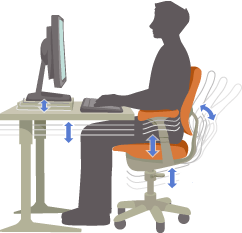
A good chair will have a seat that will adjust and tilt. You want to ensure that there is 2-3 inches between the front of your seat and the back of your knees. If the seat is too long for your legs, you will place constant pressure on the back of the knees which can cut off circulation to your legs. Most chairs either have a seat or a backrest that will slide back and forth. Both serve to accomplish the same goal. A seat that tilts is also of benefit because it allows you to change positions throughout the day.
Arm Rests
Your armrests should be positioned low enough that you can relax your shoulders. You should NOT use your arm rests while typing. They are for resting ONLY! Some people find that armrests get in the way of finding their most comfortable set-up and do away with them altogether.
The Monitor

The monitor should be placed between 18-30 inches away from the eyes to prevent eye strain. Another good way to measure is to place the monitor an arm length away from you. The top of the monitor should be at or just below eye level. This does two things. One, it promotes a nice, neutral posture of the neck so that you are not tilting your head back to see the screen. And two, it promotes blinking, which is something that we very seldom do when we look at a computer screen for long periods. The less we blink, the dryer our eyes become. Most individuals who use computers for long periods of time can attest to this. Finally, tilt your monitor up 10-20 degrees for ultimate viewing.
Preventing Eyestrain
For every 20 minutes that you look at your monitor, take a break to focus on something 20 feet away for 20 seconds. Just like our bodies become fatigued, our eyes also are easily strained. Use alternative light sources, such as lamps, if overhead lighting seems too harsh. Decrease brightness on your computer screen. If you have a window close to your computer, position your monitor so that it is perpendicular to the window, rather than directly in front of it. This will also reduce glare.
The Keyboard and Mouse
The keyboard and mouse should be placed directly between you and the monitor. As you place your hands on the keyboard, your shoulders should be relaxed and your elbows bent to approximately ninety degrees. Your wrists should be straight and your fingers relaxed on the keys. One way to accomplish this is to place the legs of the keyboard down. This creates a negative slope to the keyboard which promotes neutral wrist positioning. If you have a keyboard tray, it should fit both the keyboard and the mouse so that you are not extending your arm up to the desk for mouse use. Ultimately, when the keyboard and mouse are positioned appropriately, they will almost be resting on your lap.
Wrist Rests
Wrist rests at the keyboard and mouse are beneficial, but they are for resting only! As you type, your wrist should be elevated off of the surface of the wrist rest. Only when you stop typing should you utilize the rest. If you use the wrist rest all day, you place constant force (contact stress) on the tendons and median nerve which run through the wrist. This can actually lead to carpal tunnel syndrome (compression of the median nerve).
Other tools of your trade
Easy Reach Zone
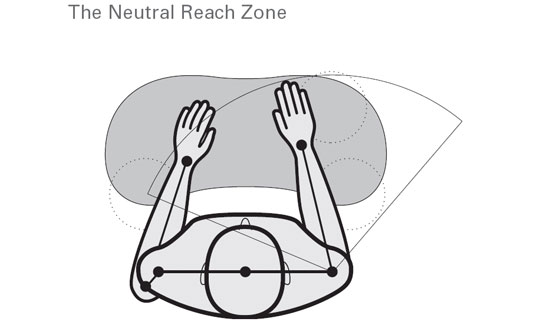
Whatever other items you use most frequently throughout the day should be within your easy reach zone. For some, this may be a telephone. For others, maybe a calculator or a special book or document. Your easy reach zone is approximately 16-18 inches in front of the body. This allows you to reach for these items without lifting at the shoulder. If you are right handed, the phone should be to your left and vice versa. This allows you to take notes with your dominant hand. If you use the phone constantly throughout the day, consider purchase of a hands-free headset.
Document Holder
If you are copying from a document, you should utilize a document holder. A document holder places your document in an upright position so that you are not looking down at a piece of paper laying flat on the desk. The holder should be placed either directly in front of the monitor or just to side. This allows you to move only your eyes and not your neck when copying.
What else???
Take a rest break every 45-60 minutes. Get up and move around. Stretch! If you have other tasks that you can work on which are not computer related, try to incorporate those every hour. Along with daily exercise, this is probably the single most important thing that you can do to prevent injury.
To conclude, I hope that you will take a moment and consider making improvements to your own computer set-up. Many individuals spend more time in this small space than they do anywhere else. Start with these simple suggestions and then do a little research. The internet houses some great resources for computer based ergonomics and can help you to prevent suffering through a preventable injury.
http://www.osha.gov/SLTC/etools/computerworkstations/
http://www.cdc.gov/od/ohs/Ergonomics/compergo.htm
http://ergonomics.about.com/od/office/ss/computer_setup.htm

Hi Erin!
Great article! Wanted to let you know that I shared this article on our Facebook page to help spread your tips on living a healthy life!
Matheson System Fan Page
Glad to see you’re doing well,
Jenn Preziosi
The Matheson System
We have seen an increase in number of spinal or back problems around the world.This is mainly due to dependence on computer on a large scale.But do we have choice? NO. Computers have increasingly taken it’s place in our life.Therefore it is now high time that we think of our physical health in order to sustain our ability to work for longer periods. Ergonomics in the office should not be compromised at all.Rather it is a good investment as it will,in turn reap rewards.
This kind of work carries a very high risk of back injury. More than 3,600 members of the Chartered Society of Physiotherapy have been randomly selected from the membership database to receive a 12-page survey questionnaire from the Society’s Employment Relations and Union Services function on work-related ill-health and musculoskeletal disorders.Multifactor interventions, based on a risk assessment programme, are most likely to be successful in reducing risk factors of Ergonomics in the office. The seven most commonly used strategies are identified and it is suggested that these could be used to form the basis of a generic intervention programme, with additional local priorities identified through the risk assessment process.
Great post, truly!
http://en.wikipedia.org/
This might become your most amazing writing ever!
http://www.1967fordmustang.net/
This is your best topic yet!
http://www.bestonlinedatingsites.org
Super post, truly!
http://eniu.pl/
This is your best post yet!
http://www.lyhksy.com/
Great post, truly!
http://www.gbbilder4you.com/
Photoshop Killer can tell you whether your image was Photoshopped. Just submit the suspicious image and you can get the result. JPEG file’s exif tags are used to do such classifications.